General Tips
- Numbers can be entered by clicking on number buttons, or using the keyboard or keypad.
- Numbers can be copied from and pasted into the display by clicking on the display to select it, and using the "Copy" and "Paste" menu items under the "Edit" menu.
- For unary functions, such as x², eˣ, sin, log, first enter the operand (number, constant, or the variable "x"), then click the function button.
- Some operators can be invoked using hot keys on the keyboard and keypad:
KEY
+ , - , * , / , ( , )
enter, return
delete, backspace
clear
s , c , t
BUTTON (OPERATION)
+ , - , × , ÷ , ( , )
=
← (Backspace)
AC (All Clear)
sin , cos , tan
Special Buttons
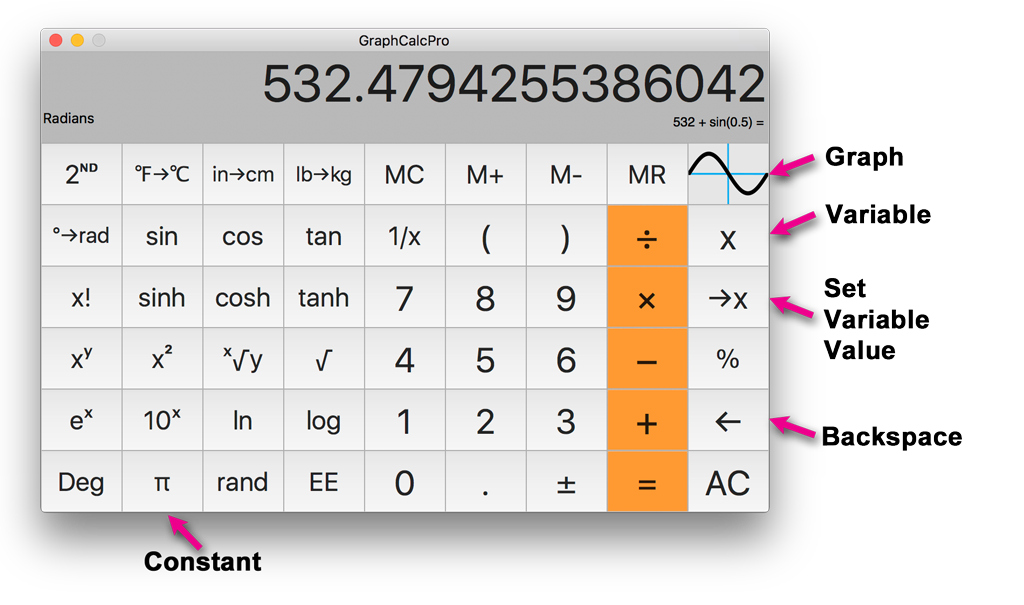
- Backspace button: Deletes the last entered digit during number entry. If not actively entering a number, the backspace button steps backward in the calculation, deleting the last entered number or operation. Control-click erases the current calculation.
- Constant button: Enters the currently displayed constant. Control-click this button to reveal and select other constants. To edit the constants or add your own, go to the "Constants" tab under Preferences.
- Variable button: Enters the "x" variable for equations, similar to entering a constant or number. For example, to enter the equation "3 + sin(x) =", click the buttons "3" "+" "x" "sin" "=" in that order. To enter "x² =", click the buttons "x" "x²" "=".
- Set Variable Value button: Allows entry of a value for the variable. After entering a complete equation (including =), you can enter a number and click this button to set the value of x, and the result of the equation will be calculated. For example, after entering the equation "x² =", enter 4 and click →x , and 16 will be displayed. Enter 8 and click →x, and 64 will be displayed. This is convenient to quickly calculate the value of an equation for multiple different variable values.
- Graph button: Graphs the currently entered equation. Control-click this button to graph multiple equations simultaneously.
- Unit Conversion buttons (℉→℃, in→cm, lb→kg): Control-click to reveal and select other conversions. The 2ᴺᴰ button inverts the currently displayed conversions.
Graphing
Single equation: Enter an equation, and click the Graph button.
Multiple equations: GraphCalcPro keeps a list of the last 4 graphed equations. To access the list, control-click on the Graph button. Each graphed equation is added to the top of the list. For example, enter sin(x) =, and click the Graph button. Close the graph. Next enter cos(x) =, and control-click the Graph button. A pop-up will be displayed with the list of the equations. The list can be rearranged and edited. Clicking the "Graph" button in this pop-up, and GraphCalcPro will graph the equations in the list simultaneously, autoscaling to the first equation in the list.
Customization: Graph colors and line thickness can be changed from Preferences, under the "Graph" tab.