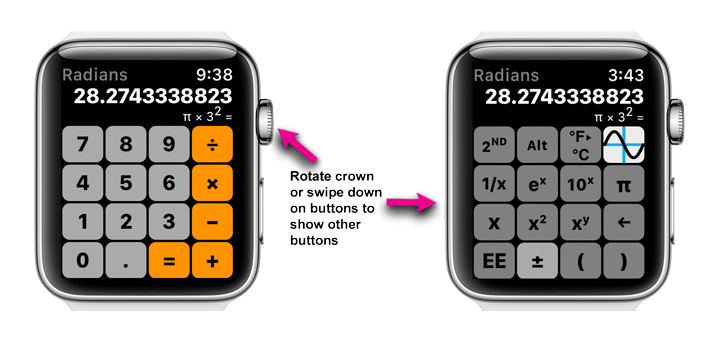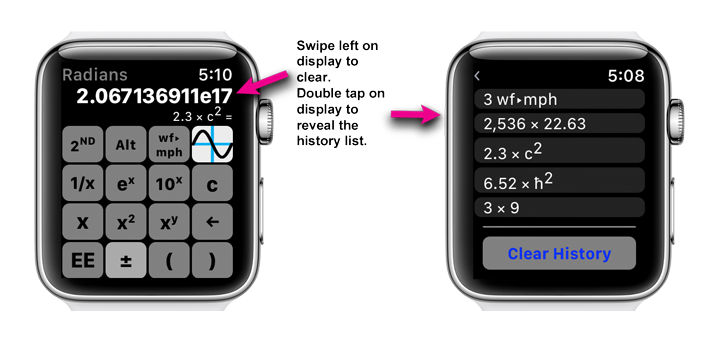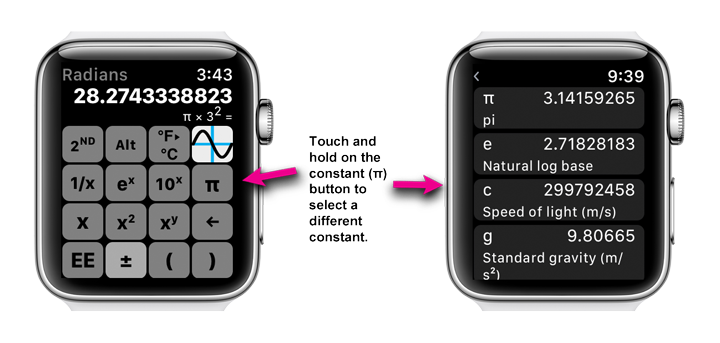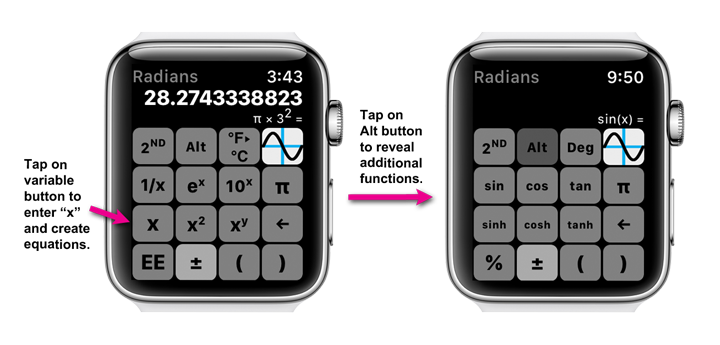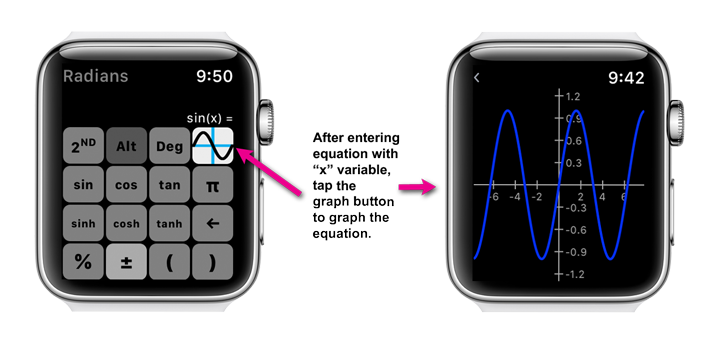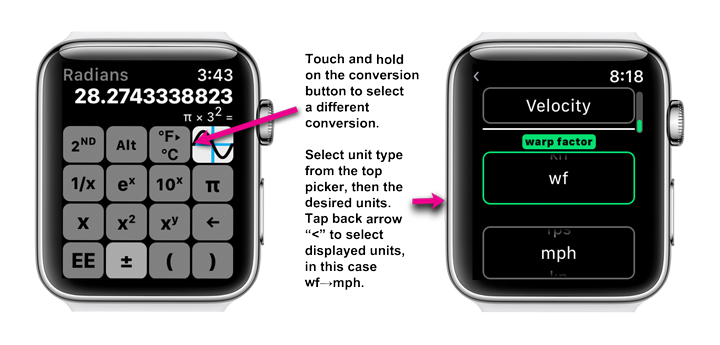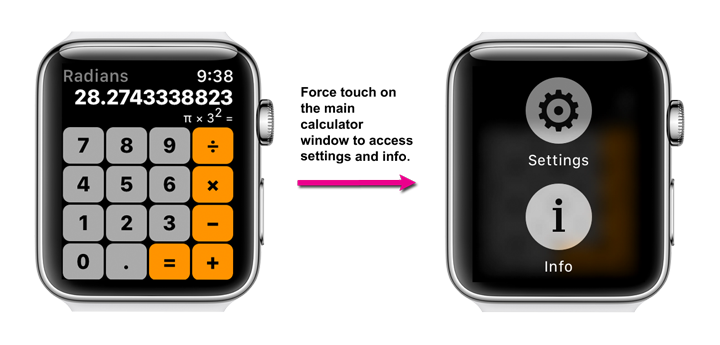General Tips
- Constants: Built-in and user entered constants are automatically synced from paired iPhone.
- History: Optional history sync with paired iPhone can be activated in the Settings screen.
- iPhone Sync: Syncing is performed in the background, so changes on the paired iPhone may not appear immediately on GCP2Go on Apple Watch.
- Graphs: Axis and plot line color and plot line thickness are obtained from the corresponding settings for GraphCalcPro2Go on the paired iPhone. Graph scale can be changed by rotating the digital crown. y-axis scaling is default. Touch and hold on the graph to toggle scaling for y-axis, x-axis, and both. Drag on the graph to move the origin.
- For quicker launching, add GCP2Go complication to your watch face, or add GCP2Go to the dock.
- Reading glasses recommended.
Special Buttons
- Backspace button (←): Deletes the last entered digit during number entry, or if not actively entering a number, steps backward in the calculation. Touch and hold the button to clear current calculation (or swipe left on the display).
- Constant button (π): Enters the currently displayed constant. Touch and hold this button to reveal and select other constants.
- Variable button (x): Enters the "x" variable for equations, similar to entering a constant or number. For example, to enter the equation "3 + sin(x) =", tap the buttons "3" "+" "x" "sin" "=" in that order. To enter "x² =", tap the buttons "x" "x²" "=".
- Graph button: Graphs the currently displayed equation.
- Alt button: Tap to see additional functions, including trigonometry functions.
- 2ᴺᴰ button: Tap to see inverse of currently displayed functions, and the currently displayed conversion.
- Unit Conversion button (℉▸℃): Touch and hold to reveal and select other conversions.
Screenshot Tutorial